Preface#
Previously, I manually refreshed the CDN cache of the entire blog site through the DogeCloud Console. The CDN origin is the URL deployed by Vercel.
Inspired by the article Empty Dream: Fully Automated Blog Deployment Solution, I had the idea of automation. These CDN service providers all provide API documentation and code examples that can be used out of the box.
Repository example: https://github.com/mycpen/blog/tree/main/.github
Personal Example#
1. Add Workflow File#
Taking myself as an example, add the file source/.github/workflows/refresh-dogecloud.yml with the following content:
# This workflow will install Python dependencies, run tests and lint with a single version of Python
# For more information see: https://docs.github.com/en/actions/automating-builds-and-tests/building-and-testing-python
name: Refresh dogecloud CDN
on:
push:
branches:
- main
workflow_dispatch:
jobs:
build:
runs-on: ubuntu-latest
steps:
- uses: actions/checkout@v3
- uses: szenius/set-timezone@v1.0 # Set the timezone of the execution environment
with:
timezoneLinux: "Asia/Shanghai"
- name: Set up Python 3.10
uses: actions/setup-python@v3
with:
python-version: "3.10"
- name: Wait for 3 minutes
run: sleep 180 # Wait for 3 minutes, in seconds
- name: Run refresh script
env:
ACCESS_KEY: ${{ secrets.ACCESS_KEY }}
SECRET_KEY: ${{ secrets.SECRET_KEY }}
run: |
pip install requests
python .github/refresh-dogecloud.py
2. Add PY Script: Refresh Cache#
Taking myself as an example, add the file source/.github/refresh-dogecloud.py with the following content:
The url_list in the script is the directory that needs to be refreshed, which needs to be manually modified. The code is from DogeCloud API Authentication and Refresh Directory Task
from hashlib import sha1
import hmac
import requests
import json
import urllib
import os
def dogecloud_api(api_path, data={}, json_mode=False):
"""
Call DogeCloud API
:param api_path: The API interface address to be called, including URL request parameters QueryString, for example: /console/vfetch/add.json?url=xxx&a=1&b=2
:param data: POST data, dictionary, for example {'a': 1, 'b': 2}, passing this parameter indicates that it is not a GET request but a POST request
:param json_mode: Whether the data is requested in JSON format, default is false, which means to use form format (a=1&b=2)
:type api_path: string
:type data: dict
:type json_mode bool
:return dict: Returned data
"""
# Replace with your DogeCloud permanent AccessKey and SecretKey, which can be viewed in User Center - Key Management
# Do not expose AccessKey and SecretKey on the client, otherwise malicious users will gain full control of the account
access_key = os.environ["ACCESS_KEY"]
secret_key = os.environ["SECRET_KEY"]
body = ''
mime = ''
if json_mode:
body = json.dumps(data)
mime = 'application/json'
else:
body = urllib.parse.urlencode(data) # Python 2 can use urllib.urlencode directly
mime = 'application/x-www-form-urlencoded'
sign_str = api_path + "\n" + body
signed_data = hmac.new(secret_key.encode('utf-8'), sign_str.encode('utf-8'), sha1)
sign = signed_data.digest().hex()
authorization = 'TOKEN ' + access_key + ':' + sign
response = requests.post('https://api.dogecloud.com' + api_path, data=body, headers = {
'Authorization': authorization,
'Content-Type': mime
})
return response.json()
url_list = [
"https://cpen.top/",
]
api = dogecloud_api('/cdn/refresh/add.json', {
'rtype': 'path',
'urls': json.dumps(url_list)
})
if api['code'] == 200:
print(api['data']['task_id'])
else:
print("api failed: " + api['msg']) # Failed
3. Add Secrets Variables#
Add 2 Secrets variables in Actions, ACCESS_KEY and SECRET_KEY, and their values can be viewed in DogeCloud User Center - Key Management. link
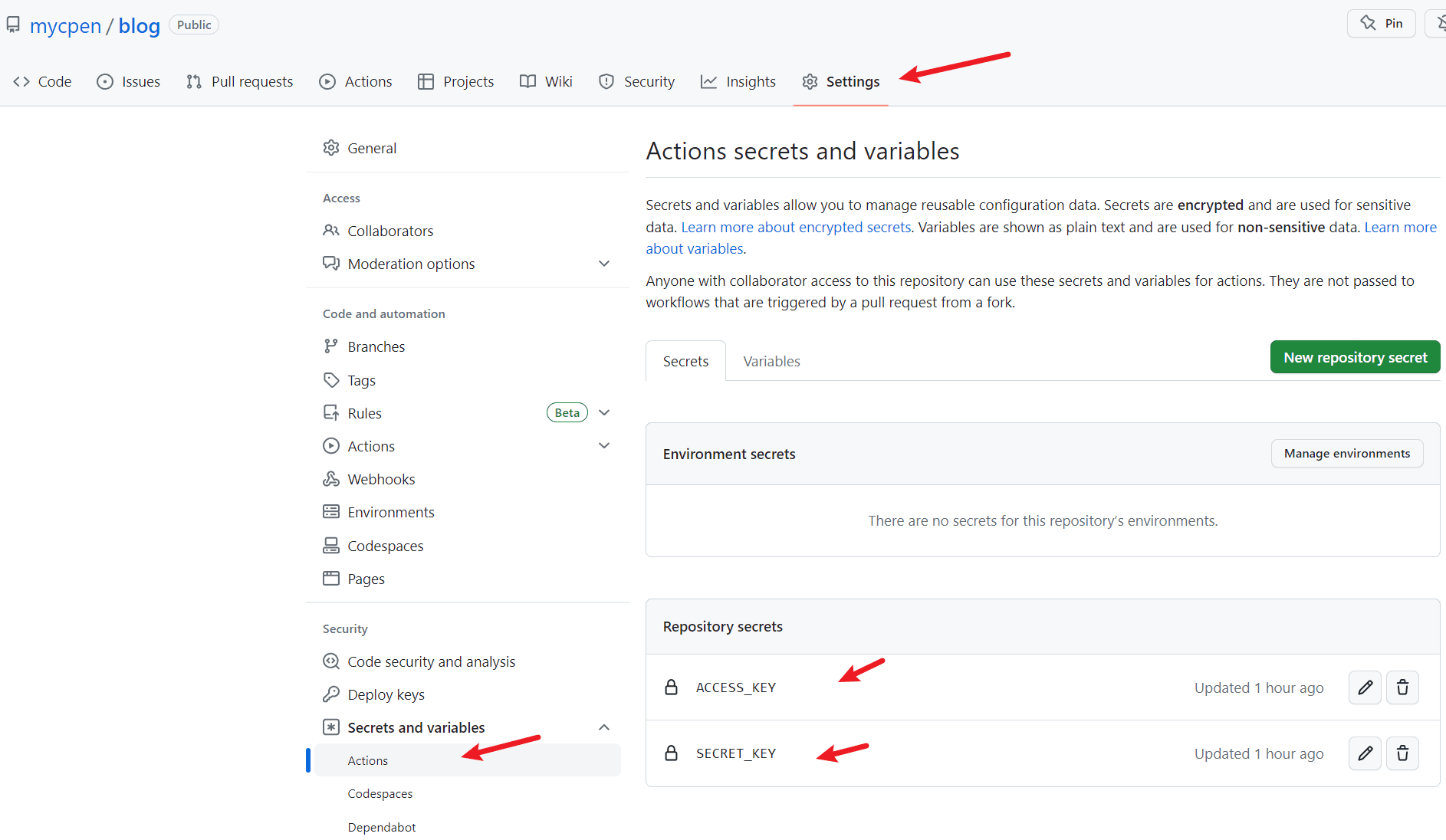
To avoid workflow execution failure due to permission issues, you can also set the Actions read and write permissions
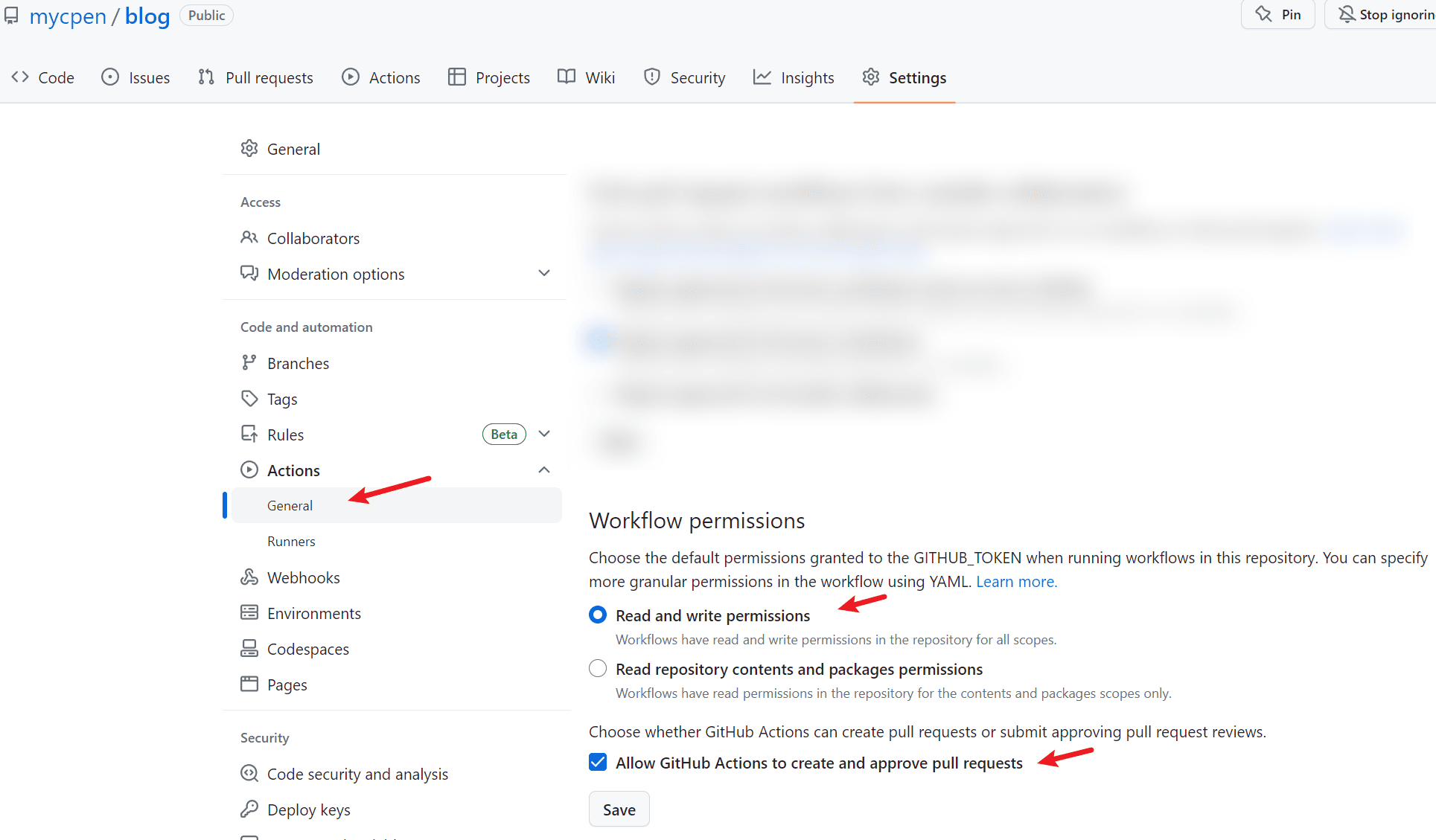
4. Add JS Code: Copy .github#
Preface: .github and other hidden files starting with . are not rendered and generated to the public directory by default when hexo generate is executed. Most of the solutions found online and provided by ChatGPT have been tried (such as skip_render), but they did not work. I plan to directly copy the source/.github directory to the public/.github directory using JS code. The following code achieves the copying effect after each hexo generate.
Taking myself as an example, add the file scripts/before_generate.js with the following content:
const fs = require('fs-extra');
const path = require('path');
function copyFolder(source, target) {
// Create the target folder if it doesn't exist
fs.ensureDirSync(target);
// Get the list of files in the source folder
const files = fs.readdirSync(source);
// Loop through each file and copy it to the target folder
files.forEach((file) => {
const sourcePath = path.join(source, file);
const targetPath = path.join(target, file);
if (fs.statSync(sourcePath).isDirectory()) {
// Recursively copy subfolders
copyFolder(sourcePath, targetPath);
} else {
// Copy the file
fs.copyFileSync(sourcePath, targetPath);
}
});
}
copyFolder('./source/.github', './public/.github');
5. Update _config.yml Configuration#
When
hexo deploypushes the rendered static repository to GitHub, it will cancel the push of hidden files starting with.by default, as follows:
Modify the Hexo configuration file _config.yml and add the ignore_hidden configuration item for the git deployer, as shown below:
# Deployment
## Docs: https://hexo.io/docs/one-command-deployment
deploy:
- type: git
repository: git@github.com:mycpen/blog.git
branch: main
commit: Site updated
message: "{{ now('YYYY/MM/DD') }}"
+ ignore_hidden: false
Reference Links#
- DogeCloud: API Authentication Mechanism (Python)
- DogeCloud: SDK Documentation - Refresh and Preload
- ChatGPT (deploy.ignore_hidden, js code to copy directories, sleep)